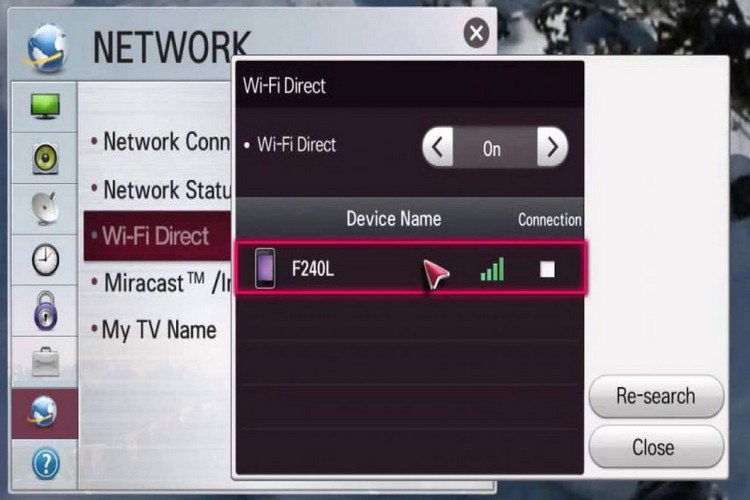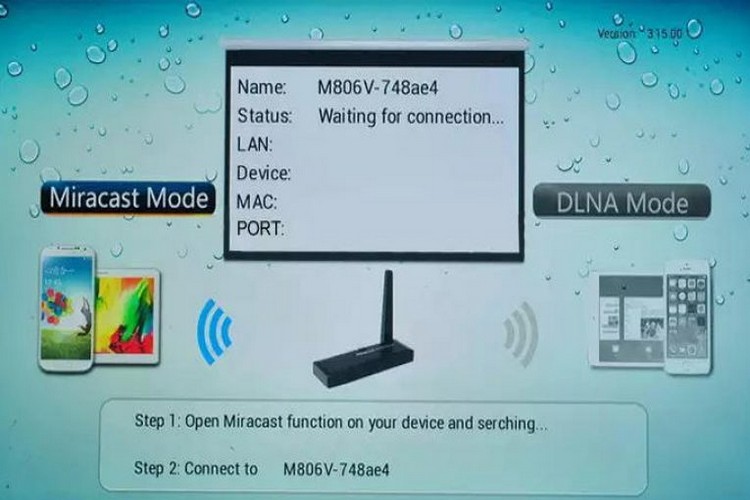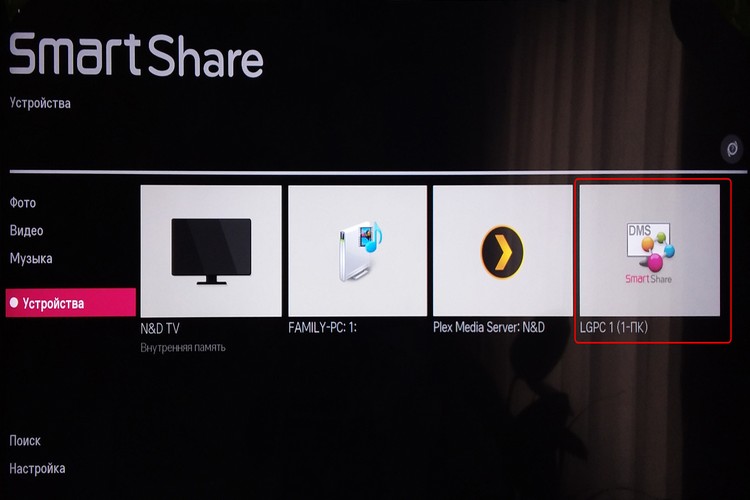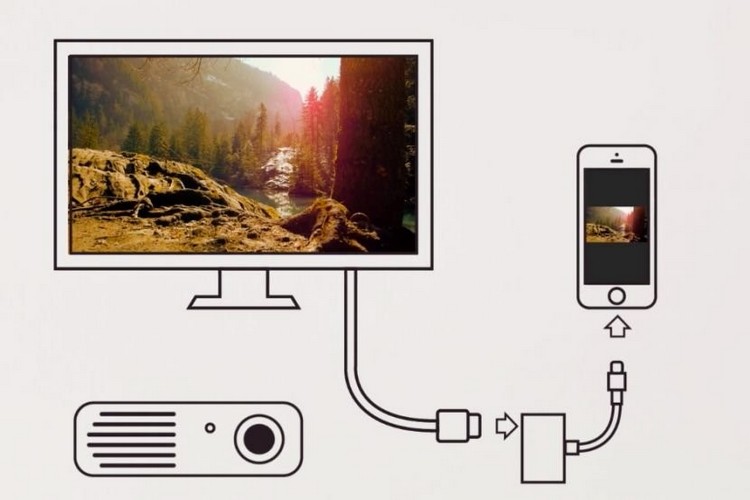How to connect your phone to a TV: via cable or wirelessly
 Connecting your phone to your TV - whether wireless or wired - shouldn't be a big deal in 2024-2025.Moreover, as usual, modern TV manufacturers guide their users almost step by step through all the stages of setting up a TV and a mobile application.
Connecting your phone to your TV - whether wireless or wired - shouldn't be a big deal in 2024-2025.Moreover, as usual, modern TV manufacturers guide their users almost step by step through all the stages of setting up a TV and a mobile application.
Even if you are completely unaware of how to connect gadgets to a TV, your equipment will most likely remind you and tell you what you need to do to do this.
If you still have problems, we will try to solve them in this article, and present you with a complete set of information about the ways and possibilities of connecting a smartphone to a TV.
Content
Why connect the phone to the TV
Any TV - Sony Bravia, Philips, Haier or Dexp - has long ceased to be a device used only for watching TV. New generations of TVs are equipped with the Smart TV function, which allows you to connect the set-top box to the Internet, use streaming services and even play games.
Therefore, today a TV is more like a large monitor that can be connected to almost any modern gadget - from a regular laptop to smart speakers.
How to connect your phone to your TV with a cable
In older TVs that are not equipped with modern gadget communication methods, including built-in Wi-Fi, you will have to use more classic solutions.
HDMI cable
An already traditional way to connect a TV to an external device is to use an HDMI cable.
A prerequisite is the presence of the corresponding port on the connected device. HDMI (High Definition Multimedia Interface) stands for High Definition Multimedia Interface and is designed for high-speed audio and video transmission.
There are several types of HDMI cable:
- Standard (Standart HDMI) - transmits an image with a resolution of 720p and 1080i;
- High Speed (High-Speed HDMI) - suitable for 1080p and 4K resolutions,
- Ultra High Speed HDMI - Transmits 4K, 8K and even 10K images.
Before moving on to choosing a cable, be sure to measure the distance between the TV and the place where the gadget that needs to be connected will be placed.
At the same time, it should be borne in mind that any smartphones (Xiaomi, Apple, etc.) consume a lot of energy during data transfer, so it’s best if your phone has the ability to wireless (inductive) charging, Then you don’t have to interrupt the broadcast to recharge phone.
Another important criterion when buying an HDMI cable is the type of plug. The most common is the standard HDMI input used in TVs and monitors, and micro HDMI, which is almost half the size of the standard model and is designed for mobile devices.
If you already know which port your TV supports, don't forget to also check which ports your smartphone has.If your phone supports micro HDMI, it is recommended to purchase a cable with two different outputs - standard HDMI on one and micro HDMI on the other.
Connecting the device is very simple: connect the HDMI cable to the appropriate port on your TV and the other end to your smartphone. Then enter the set-top box menu, and in the settings select HDMI as the input signal source.
Image from phone to TV via USB
Almost all modern TVs are equipped with a USB port, which, as we know, is an almost universal connection format for modern digital devices.
Usually we have more than one such port at our disposal, but in older models it may be one, and it’s not a fact that your brand new iPhone with a Type-C connector supports it.
- You may need a special micro-USB adapter - just put it on a USB cable and connect one end to your phone and the other to your TV.
- In the smartphone settings, turn on the USB mode to "File transfer or MTP".
- Next, you need to specify the signal source on the TV. Depending on which receiver you have, it may, for example, be called "Media".
- After that, you will get access to the resources of your phone and can, for example, broadcast videos or photos stored in the gadget's memory.
How to wirelessly connect your phone to a TV
If you have a more modern TV model, there are various ways to connect your smartphone wirelessly.
Such methods are convenient because, firstly, they limit the number of cables in the house, and secondly, they increase the mobility of both devices.You don't have to sit next to the TV for the two devices to communicate with each other.
However, your TV receiver must be equipped with the appropriate wireless option for this to work. Fortunately, there are many of them.
WiFi Direct
Wi-Fi Direct is a technology supported by most modern Smart TVs. With its help, devices can communicate with each other in a manner similar to Bluetooth.
To pair two devices, they must both be connected to Wi-Fi (however, they do not need to be connected to the same network). The receiver itself creates an access point to which you can connect, for example, a smartphone.
You can do this in the following way:
- First you need to turn on Wi-Fi Direct in the TV settings and activate the ability to connect other devices.
- Then you need to activate the synchronization function of your device on your smartphone. Depending on the manufacturer, this feature may be called "Smart View", "Screen Mirroring", or "Quick Connect".
- When the list of connections opens, select the appropriate equipment in it and confirm the connection.
Bluetooth
One of the easiest and most affordable ways to wirelessly connect your gadget to your TV is Bluetooth.
This is a technology that allows various devices to connect over a special wireless network. Most often, it is used to transfer various content between phones or to communicate between the gadget and external devices. For good communication, the equipment must be located close to each other (max. 5 m from the TV).
So, how to connect your phone to your TV via Bluetooth:
- First of all, you need to enable Bluetooth on your smartphone.
- Enter the TV menu and select “Wireless and network connections” in the settings (depending on the model, the name may be different).
- Go to the "Bluetooth" section and search for the device.
- After that, a list of available equipment will appear. Select the desired device and click connect.
Miracast
If your smartphone does not have the ability to cast a screen, this is not a problem - there are special applications on the Internet, such as Miracast or Chromecast, that add this function.
A prerequisite for establishing a connection via Miracast is the presence of a Wi-Fi module and support for Miracast technology both from a smartphone and from a TV.
Miracast connects your phone and TV over Wi-Fi without connecting to your home LAN. This technology works independently and does not require a router.
Chromecast
The Chromecast app is also useful even if your TV doesn't have built-in Wi-Fi. You just need to purchase a special Google Chromecast adapter and install it by connecting it to the HDMI connector on your TV and configuring it to work on a Wi-Fi network.
So even an old TV can get an external wireless network port.
Keep in mind that you won't find a built-in Chromecast on new TVs from LG and Samsung. Both companies use their own operating systems.
LG uses the Smart Share service, which allows you to transfer media files from your phone, PC or tablet directly to your TV screen.To work properly, you need the LG TV Plus app available on Google Play.
smart view
Samsung uses a similar proprietary system. Smart View (formerly Screen Mirroring) combines remote control from your phone with movie, music or picture playback on a TV.
The selected content will be instantly played on the big screen. However, if you don't have a wireless connection to your TV, you can always use an alternative in the form of an HDMI cable with an adapter to connect to your phone.
Airplay
Apple traditionally also uses its own technology - AirPlay.
As it usually happens with Apple products, this technology is available only in more expensive and advanced TVs, so this solution is not so popular in our country.
But if you do have an AirPlay-enabled TV, connecting your phone to your TV wirelessly will not only allow you to share your screen, YouTube media, or other content on your TV, it will also give you full remote control—with dedicated apps that effectively replace remote control.
How to connect phone to TV with adapter
If your smartphone has only a microUSB port, you will have to purchase a special adapter with an MHL type adapter.
It must be connected to the microUSB port on the phone, and the HDMI plug on the adapter itself must be connected to the HDMI input on the TV. Then, in the TV menu, you must switch the device to the input signal through the MHL port, activating the Auto Input Change (MHL) function. After that, you should see the image from your smartphone on the big screen.
Connecting your phone to Smart TV
The most technologically advanced solution is to use the Smart TV functionality in a smart home system.
Most modern manufacturers use the connection of their products and allow them to be controlled remotely using an application. For example, Samsung uses the SmartThings feature to do this. Thanks to it, the latest TVs, refrigerators, phones, cleaning robots and smartphones can interact with each other.
To connect your phone to your TV, keep in mind that both devices must be turned on. All you need to do is bring your smartphone close to the TV and it will automatically show up. At this stage, it is enough to simply confirm the broadcast of the image on the TV screen.
The advantage of this technology is also that it supports the function of viewing multiple images. This means you can share two devices: on one half of the TV screen you see the image from your smartphone, and on the other half what you want to watch at the moment, such as a sports match or news.
On the other hand, not every user has a TV and a smartphone owned by the same company. However, the developers have provided for this, giving the technique the opportunity to interact with products from other manufacturers. To do this, you just need to select the appropriate TV in the drop-down list of devices and confirm the connection with your gadget.
How to set up the TV after connecting Android
It should not be a big problem for you to connect your phone to the TV if your device is running on the Android system. Especially if the TV also runs on the Android TV operating system.
This system provides an opportunity not only to display the image from the screen of the gadget on the TV screen, but also to duplicate various multimedia materials and applications from your smartphone, tablet or laptop to the TV (without the need to additionally connect the Google Chromecast adapter).
To do this, you will need the free Google Home app available on Google Play. With it, you can directly connect to your TV and control your gadgets on the big screen.
You can connect many multimedia applications that would not work without such a connection. Suffice it to mention such services as YouTube, Netflix or Kinopoisk.
During playback, a characteristic icon is displayed on the screen, allowing you to quickly share content through the TV.
How to set up TV after connecting iPhone
It's not as easy with Apple phones as it is with Android devices. Apple always focuses on its own solutions, which are not always combined with technologies offered by other manufacturers of electronic gadgets.
For many years, it was simply impossible to effectively cast the image from the gadget to the TV screen without using the expensive Apple TV system. Fortunately, things are changing, and if you've recently bought a new TV, there's a good chance it supports AirPlay 2.
With this feature, you can stream or share content from your Apple devices to an AirPlay 2 compatible Smart TV without having to purchase an Apple TV.
AirPlay allows you to transfer video, audio and photos, as well as display the contents of the screen of a mobile device.
More and more manufacturers are offering TVs with the "Works with Apple AirPlay" label. Among them you will find such large companies as LG, Samsung, Sony or Vizio.
But keep in mind that AirPlay support depends on the model and year of sale of the TV. Detailed information on compatibility with AirPlay 2 can be found at the office. Apple website.
However, AirPlay is not the only solution. Many popular media apps available on the App Store support Google Cast. And this means that if your TV has a built-in Chromecast, you will be able to "cast" media to the big screen without any problems.
Useful video
And now - a video that will talk about 7 ways to connect your phone to a TV: