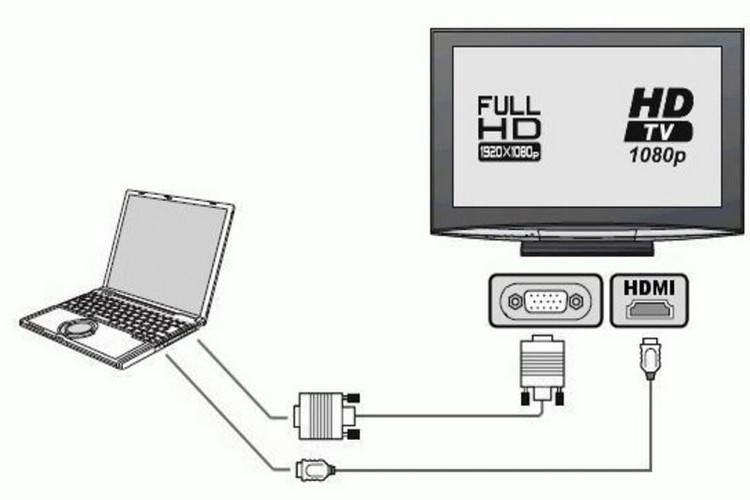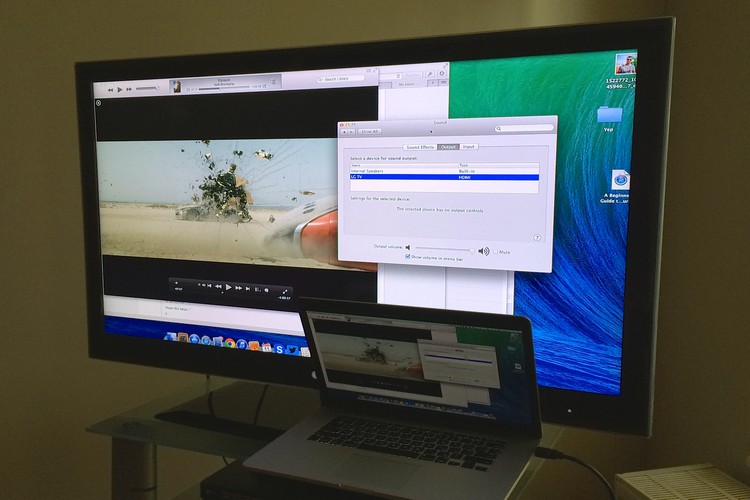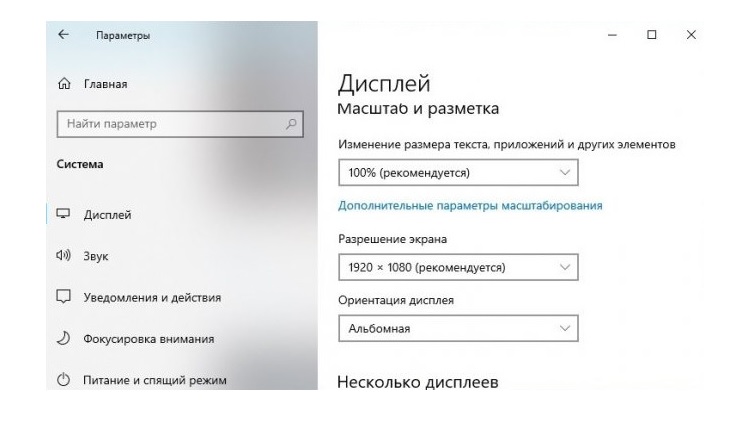How to connect a laptop to a TV: wired and wireless ways to sync devices
 Every modern TV has many video inputs, which allows it to also be used as an external display for a computer. And connecting a laptop is also possible, both by wire and wirelessly.
Every modern TV has many video inputs, which allows it to also be used as an external display for a computer. And connecting a laptop is also possible, both by wire and wirelessly.
You can also add the TV as a LAN device. This will allow you to transfer multimedia files to it in order to watch videos on the big screen.
What methods of connecting a laptop to a TV generally exist, what are the pros and cons of each of them?
Content
Connecting a laptop to a TV via cable
You can connect a laptop to a TV via cable using the following ports:
- AV (RCA).
- VGA.
- DVI.
- HDMI.
- USB.
- ethernet.
AV
It is now considered an obsolete option for transmitting video and audio.
Its key disadvantages:
- The maximum resolution is only 576p. That is, HD image transmission is not supported.
- Sound is stereo only.
- The signal is analog, that is, the image may have various artifacts.
- AV does not provide for the exchange of technical information between devices. Also, you cannot select the image output resolution. The default is always 576p or 480p.
The AV port is now found mainly only on old laptops released back in 2005-2010. Sometimes S-Video is used instead of AV, and an adapter was also provided with the device (only for video).
VGA
VGA is an analog video signal transmission standard. Supports resolutions up to Full HD with refresh rates up to 200 Hz.
It is found in most laptops released before 2015 - 2018 (although it is sometimes added to some modern ones). The only drawback of connecting via VGA is the need for a massive cable.
DVI
Also a common port for video transmission.
The signal can be transmitted in both digital and analog form. The resolution is higher than that of VGA, the color range is also expanded.
HDMI
Today it is the most modern audio and video transmission standard. It is found in almost all laptops released after 2013.
Its key benefits:
- Resolution up to 8K is supported.
- Frame rate - up to 200 FPS.
- Sound - both stereo and multi-channel, is included with an increased bit rate.
- Low output latency.
- Low probability of occurrence of artifacts.
It is HDMI that is recommended to be used if you need to connect a TV as an external display, for example, to broadcast movies via YouTube.
USB connection
TVs with Smart TV (Lg, Samsung, Xiaomi, etc.) when connected to a laptop via cable are recognized as an external drive to which you can copy the necessary data (video files, images, audio). This option can be used for fast data transfer.
But it is relevant only for those TVs inside which a drive of at least 10 gigabytes or more is installed.
Connecting via Ethernet
Connecting via the Ethernet port will allow you to:
- Use TV as external storage. You can, for example, quickly synchronize devices and transfer files from a laptop to a TV.
- Connect TV to the Internet if it does not have a wireless data transmission module.
The connection is made through the RJ-45 port. Data transfer speed - up to 1000 Mbps (depending on the bandwidth of the network card integrated into the laptop).
How to connect
Connecting a TV via cable to a laptop should be done in the following order:
- Turn off both the laptop and TV (completely de-energize).
- Connect laptop and TV with cable.
- Turn on TV, laptop.
- On a laptop, go to "Settings", then "System", select the "Display" tab. Specify settings for displaying images on an external screen. You can also specify the resolution, screen refresh rate.
Wireless connection
If the TV is equipped with a WiFi module, then you can connect it to a laptop via a wireless data transfer channel. This can be used for both file transfer and image output without connecting a cable.
Possible options:
- WiFi connection.
- Bluetooth connection (if the module is provided in the TV).
WiFi connection
The preferred option, since the data transfer rate can be up to 500 Mbps (depending on the standard of the WiFi module). And along with this, WiFi is a universal standard for wireless transmission of information.
Allows you to organize both a local network between a laptop and a TV, and use the TV as an external wireless display.
How to set up a WiFi connection?
The first step is to connect both the laptop and the TV to a single wireless WiFi network. Next, in the “Explorer” of Windows, you need to select “Connect a network drive”, specify the local IP address of the TV (you can see it in its settings or use any software LAN scanner).
Bluetooth connection
As a rule, a Bluetooth connection provides the ability to use a laptop as a remote control.
Some Bluetooth TVs also support audio output. That is, the connected TV will be recognized by the laptop as an external speaker system.
To make a connection, you need:
- On the laptop, turn on the Bluetooth wireless data transfer module.
- Turn on the bluetooth on the TV, switch it to the search mode (as a rule, if no Bluetooth device is connected, the search mode will be activated automatically).
- On the laptop, open the settings for connected devices. Select "Add new connection", select Bluetooth as the source.
- Select TV from the list of detected devices.
- If necessary, enter the pairing code (you can find it in the instructions for the TV).
- Wait for the end of pairing.
Typically, Windows will automatically detect which Bluetooth protocols the connected TV supports.
Pros and cons of cable connection
Key benefits of connecting TV via cable to a laptop:
- Reliable connection, resistant to radio interference.
- Low latency response in signal output. It is, on average, only 2 - 4 ms, which is impossible to visually notice.
- The data transfer rate will be limited only by the bandwidth of the port used (for example, for USB it is about 2 Gb / s).
Of the minuses of connecting by wire, the only thing that can be distinguished is that the laptop should be placed next to the TV. As a rule, the length of the cable should not exceed 10 - 15 meters (if the length is longer, this may lead to the appearance of artifacts).
The exception is RJ-45. There will be a stable connection even if the cable length is about 200 meters (if more, then there is a high risk of damage to the transmitted data packets).
Pros and cons of wireless connection
Key benefits of wireless connection:
- Minimum wires.
- The laptop can be used as a remote control.
- Connection is carried out literally in a couple of mouse clicks (after the devices are initially verified with each other).
Disadvantages of a wireless connection:
- Response delay in image output. It can reach up to 100 ms per second.
- WiFi connection is carried out only through the gateway. In most cases, a router is used for this. And it can limit the data transfer rate (in most cases - up to 100 Mbps).
- The wireless signal is not protected from radio interference. Accordingly, when displaying an image or using a TV as an external speaker system, artifacts and distortions may occur.
You also need to take into account that you can display an image via WiFi only if the wireless data transmission modules installed in the laptop and TV support protocols such as Miracast, Chromecast.
And support for these functions is mainly found only in the most modern TVs.
Image adjustment after connection
To configure the image after connecting the TV by wire, you need to go to "Settings" in Windows, then select "System", click on the "Display" section.
A connected cable TV can be used to expand the available desktop. That is, the image will be simultaneously duplicated both on the laptop screen and on TV. But at the same time, the TV will be like an additional additional free area of \u200b\u200bthe desktop.
In the "Display" settings, you can also specify the resolution of the image output. It is recommended to set the maximum available.
And how do you know what screen refresh rate should be set? It is recommended to clarify the technical specifications in the instructions for the TV. And also set the maximum available.
Do I need to somehow tune the TV? You only need to select the correct signal source (the port to which the cable is connected) through the menu.
Audio setup after connection
The first step is to clarify that if the cable connection is via AV, VGA or DVI, then the audio is output through a separate 3.5 mm port.
That is, a cable is connected separately for outputting video to an external screen, separately for audio. And then you can control the volume through a regular shortcut in the taskbar tray.
If the TV is connected via HDMI, then first you need to select the HDMI sound card as the main one in the “Sound” settings (if the system does not automatically use it).
To do this, open the "Control Panel", go to "Sound and Audio Devices", in the dialog box, from the list of available sound adapters, select the one marked with the abbreviation HDMI. Until then, the sound will be output through the standard laptop speaker system (built-in speakers).
In total, you can connect a laptop to a TV both via cable and wirelessly.
Which option would be preferred? If the TV is planned to be used as an external display, then HDMI. If you just need to transfer a file from a laptop to the TV’s internal drive (or a USB drive connected to it), then you can use the WiFi connection.
Useful video
For information on how to connect a laptop to a TV using an hdmi cable, see the video: