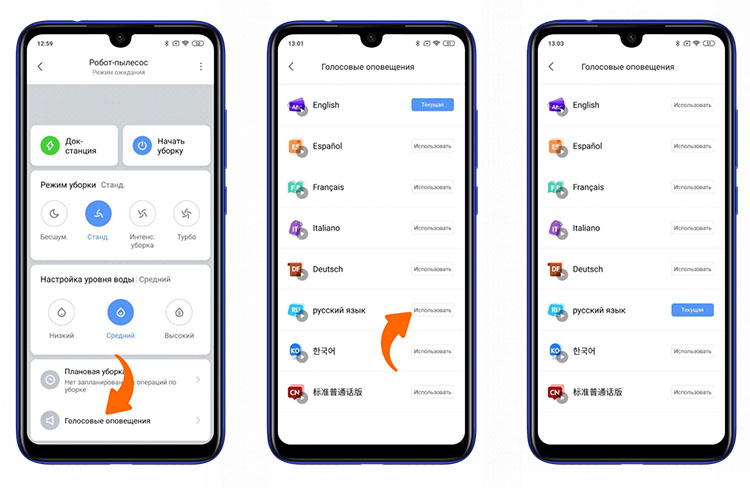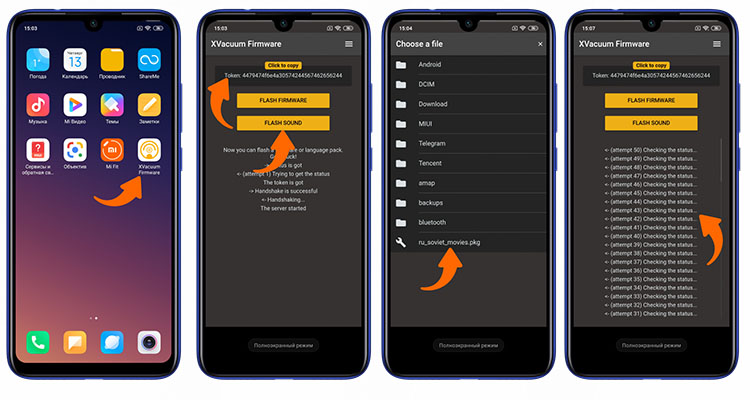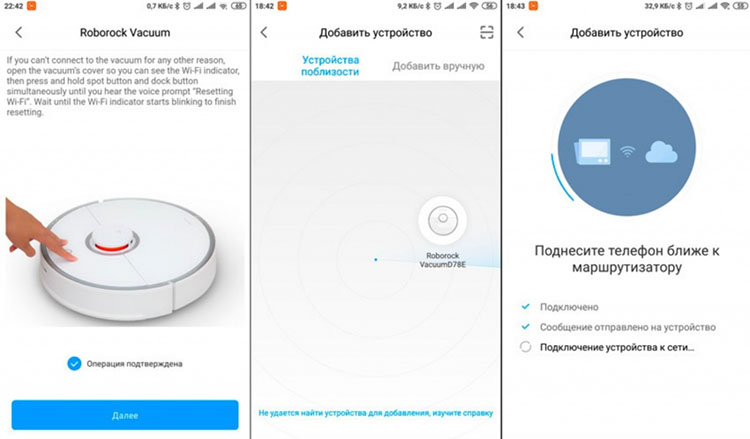Instructions on how to teach the Xiaomi vacuum cleaner to speak Russian: Russification options, changing the language and voice of the device
 One of the most unusual features of robotic vacuum cleaners is that they can be controlled using voice commands.As well as "voicing" the mode of operation.
One of the most unusual features of robotic vacuum cleaners is that they can be controlled using voice commands.As well as "voicing" the mode of operation.
And vacuum cleaners from Xiaomi in this regard are the most “customized”.
After all, the manufacturer has released a special API that makes it easy to modify the firmware and add voice commands to it..
Moreover, almost all languages are supported, not just Russian.
Content
Standard option
If the robot vacuum cleaner supports voice notifications, then to set it up, you only need to install the Mi Home application on your smartphone, and then activate the option through it.
It is performed as follows:
- Launch the app, pair with the Xiaomi Robot Vacuum Cleaner. If the system asks for an automatic update, grant permission and wait for the firmware installation to complete.
- Open the device menu. Make a "swipe" up (pulling the bottom of the screen). In the dialog menu that appears, select "Voice Alerts".
- Select "Russian". Wait for the download and installation of the language pack to complete.
But in this case, the voice from Google Translate is used. Changing and renaming commands will not work. That is, it will be possible to use only the only language pack that the manufacturer has provided.
Firmware installation
Option for those cases where the robot vacuum cleaner was purchased for the Chinese domestic market.
In this scenario, only English and Chinese support will be available from the application. Translating commands into other languages will not work. Therefore, you will need to download a special version of the firmware and install it.
It should be noted right away that this can not be done on all models. The most “problem-free” that can be easily flashed and taught to speak Russian are the Roborock and Vacuum Cleaner vacuum cleaners. And for them, a lot of custom firmware is also available.
This will allow, for example, to set up voice acting using "non-standard" voices:
- Alice from Yandex;
- Winnie the Pooh;
- phrases from popular Soviet films.
The installation of third-party firmware does not directly affect the functionality. The sound files are simply replaced with others. Therefore, flashing the device will not harm the device in any way. Moreover, Xiaomi assures that this will not affect the warranty in any way.
Before proceeding
Before proceeding with the firmware procedure, you must consider the following:
- You can only upload one language pack to the robot vacuum cleaner at a time. They are switched through the official Mi Home application. That is, the voice files are downloaded and installed every time.
- There is no verification of voice files in the factory firmware of the robot vacuum cleaner. The software contains only a link to download the data package, which will subsequently be installed in the internal memory.
- To install a “custom” language pack, it is enough to “slip” third-party files to the vacuum cleaner using the link requested by it. Accordingly, it is not necessary to modify the firmware itself. It is enough to use a specialized application that allows you to perform packet substitutions when requesting data from a robot vacuum cleaner.
- Previously, to install third-party voice packages, it was necessary to obtain the serial number of the device, as well as its "identifier" (token). Now this is not necessary.Special programs do all this automatically, the user only needs to indicate which voice package he needs to put in the vacuum cleaner.
Voice package installation process
There are 2 installation options: using a computer, as well as from a smartphone.
The second option is preferable because the user will need to perform fewer actions in order to change the language. The probability of errors in this case is minimal.
So, it is necessary:
- Download the latest XVacuum Firmware application. You can download it directly from GooglePlay or AppStore. Also - on the developer's website (in terms of functionality, they differ slightly).
- First, you need to copy the voice command files to the internal memory of the phone (to the /sdcard directory). The extension of such a file is .pkg. You can download them on thematic forums (for example, w3bsit3-dns.com). Inside such an archive are WAV files that the firmware of the robot cleaner uses as voice notifications.
- Reset the WiFi settings on the robot vacuum cleaner. Depending on the model, this is done by simultaneously pressing two buttons: Power and Home or Power and a local cleaning button. Hold for at least 3 seconds.
- Use your smartphone to connect to the WiFi of the robot vacuum cleaner. It is performed in the same way as connecting to a wireless router. That is, you need to go to the WiFi section on your smartphone, turn on the search for wireless networks, select Xiaomi Vacuum (or a point with a similar name). You won't need to enter a password.
- Open the XVacuum Firmware app on your phone. Select Trying to flash.
- Using the phone's regular file manager, select a previously saved file with voice commands.
- Confirm sending the firmware, wait for the process to finish.
Next, you will need to re-link the device in MiHome. After that, all buttons will become active, you can use the robot vacuum cleaner in the usual way.
The firmware process on a PC is performed in a similar way. But there must be a WiFi wireless module. Without this, flashing will not work.
Step by step it is done like this:
- Download the WIN-MIROBO application. You can also find it either on the official website of the developer, or on thematic forums.
- Install the program. In its directory, in the “Voicepack” folder, you need to copy the .pkg files of the voice commands that you plan to use to download to the robot vacuum cleaner.
- If necessary, open the settings file (win-mirobo.ini) and manually enter the IP address of the robot vacuum cleaner and its identifier. This is necessary if the installation of the voice package is performed without resetting the WiFi settings. Otherwise, just connect to the access point of the vacuum cleaner.
- Run the program. A command line terminal will open, and an automatic search for the device will start. Upon completion, a menu will appear with a choice of voice packages. You just need to select the desired option "voicing" and press "Enter" on the keyboard. The program will do the rest of the work automatically.
- After the firmware process is completed, the robot vacuum cleaner must be re-linked to the MiHome account using a smartphone. That is, turn on the search for the device, perform pairing. The previous device from the MiHome list - delete.
Which firmware is better to choose
The best option is to always use stock firmware. It is the most stable, no "bugs" occur during its operation.
You will need to install a third-party only if you are using a vacuum cleaner for the Chinese consumer market. And for flashing in this case, it is recommended to use custom assemblies of the MiHome program. They provide the ability to choose which software will be installed on the device.
How to make your own voice pack for a robot vacuum cleaner
Experienced PC users can easily create their own voice pack for a robot vacuum cleaner (some craftsmen, for fun, even make the device swear and swear).
The following notifications are available for "voicing":
- Cleaning started (start).
- Building a map of the premises.
- The process of creating a virtual wall and adding it to an interactive map. The command can be used, for example, when the robot collides with any obstacle in the room.
- Return to base for charging.
- Start the floor cleaning process.
You will also need to download the wav-pkg application (for Windows). It is she who converts standard WAV files into a ready-to-use pkg archive.
The user only needs to unpack the downloaded archive, place WAV files in it (in the voicepacks directory). Then you need to run the program using the executable file (has the .bat extension). A command line terminal will open.
You only need to follow the prompts on the screen. That is, select a command and specify the WAV file that will be used for it.
At the end of the process, a ready-to-use pkg-archive will be saved on the hard drive. It is enough to move it to a smartphone and flash it using XVacuum Firmware or from a PC using WIN-MiRobot.
If some of the commands are not voiced, they will be replaced by standard ones (Russian or English, depending on the selected language in the smartphone and the region in MiHome).
In this way, you can create an unlimited number of voice packages and switch between them as needed. But we should not forget that only one set of commands can be stored in the robot.
Software setup after installation
After installing a third-party firmware or a voice pack with resetting WiFi settings, you will need to re-bind the device to MiHome.
For this you need:
- Connect to the Internet (through the "home router").
- Launch the MiHome application on your smartphone (you can pre-download it from GooglePlay or AppStore).
- Log in to your personal profile. Or create a new one if the user doesn't have one.
- Click on the icon with the image "+" (add a new device).
- Select a robot vacuum cleaner from the list of devices.
- The smartphone will automatically search for the device. The robot cleaner must be turned on and located at the charging station.
- From the list of devices detected by the application, select the vacuum cleaner model used.
- Wait for the end of pairing.
If an unofficial firmware is installed, then it should not be updated, even if MiHome prompts you to update the software. If you agree to the installation, then a regular OS with a limited choice of voice packages will be used.
In the event that the setup process ends with an error (and this occurs quite often when using MIHome), then it is recommended:
- try again later, it is possible that the remote Xiomi server is not responding;
- Reset the WiFi settings of the Robot Vacuum Cleaner;
- in MiHome, temporarily set the region to “China”, and after pairing is completed, return the settings back.
Possible problems and solutions
The most common problems that users face when trying to flash a robot vacuum cleaner are:
- The firmware process ends with an error. If you are using a smartphone, then with a high degree of probability you just need to restart it. Most often this happens if the XVacuum application was installed literally 1 - 2 minutes ago and is not added to autorun.
- If the firmware ends with an error when using a PC, then in 99% of cases the "culprit" is the firewall included in Windows. It restricts network access for connected devices, as it regards this as an attempt to gain unauthorized control over the operating system.
- After installing a new voice package, the robot vacuum cleaner "returns" back to the standard set of voice alerts. This happens most often if automatic installation of updates was allowed in MiHome. For such cases, it is recommended to use modified versions of MiHome, where this feature is completely disabled. This does not affect the functionality of the robot vacuum cleaner in any way, it will be possible to control it as before (including its interactive map of the room).
In total, installing the Russian language on the Xiaomi robot vacuum cleaner is quite simple. You can do this directly using the proprietary MiHome application, which is also used to remotely control the vacuum cleaner, configure its modes, and turn on the cleaning schedule.
To install a third-party language pack, you will need to use a special XVacuum Firmware application or WIN-MiRobot.
Useful video
You will learn how to teach the Xiaomi robot vacuum cleaner to speak Russian from the video clip: