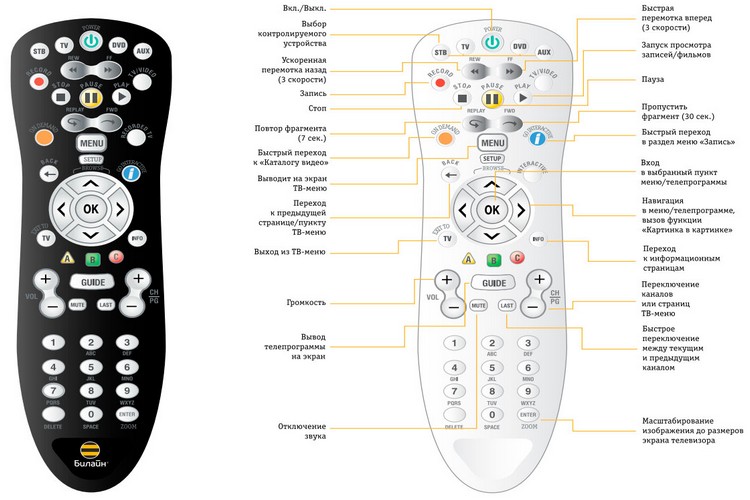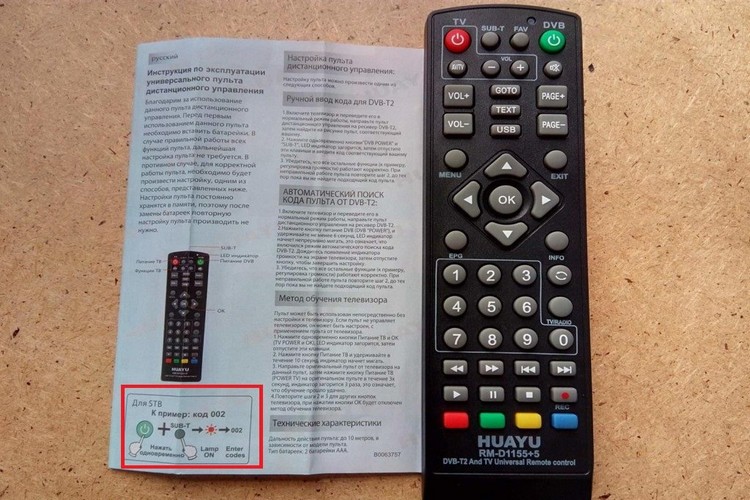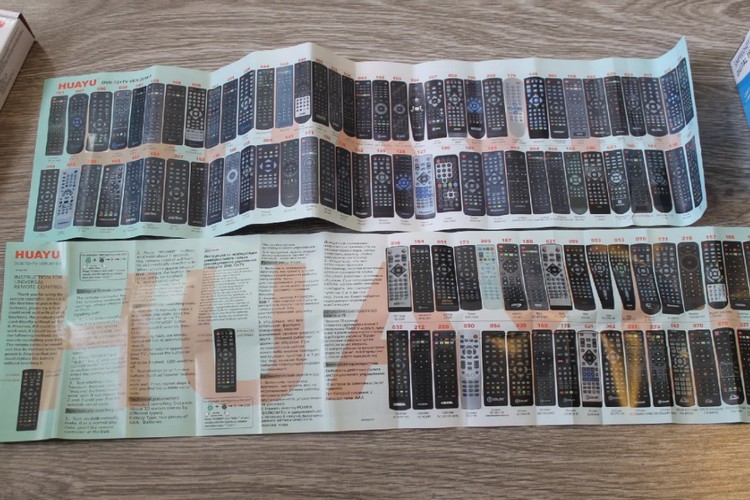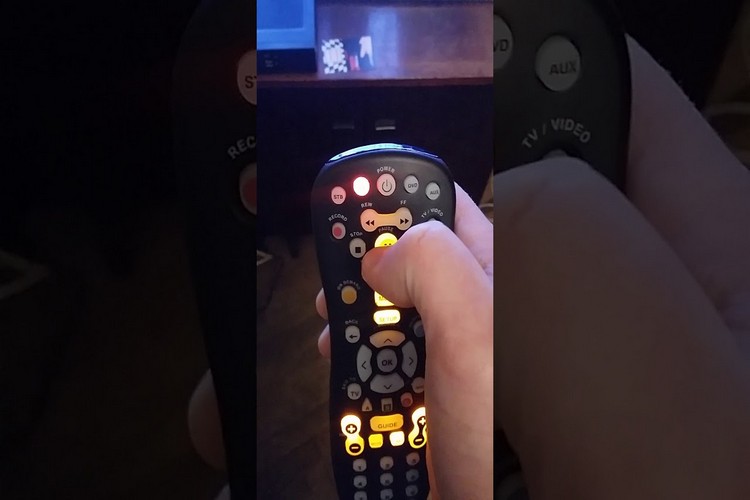How to set up a universal remote control for a TV: connection, automatic and manual setup

Many of us still remember the times when, in order to change the channel, you had to get up from your chair.Channels could be switched sequentially - in ascending or descending order - using a few buttons, usually placed directly below the TV screen.
Fortunately, technology has moved forward, offering us not only better picture quality, but also more comfortable control of the TV. We used to change channels at the push of a button, all we needed was the right remote control.
But in our time, technology has stepped even further and now we don’t even need a special remote control from the manufacturer. It is enough to buy a universal remote control, it works equally on Samsung TVs, as well as on TVs from LG or Erisson.
Content
- Description of the universal remote control and its functionality
- How is the universal remote different from the original
- How to manually set up a universal remote for a TV
- How to set up a universal remote on Smart TV
- How to perform automatic setup
- Codes for the universal remote control
- How to set up a universal remote for different TVs
- Useful video
Description of the universal remote control and its functionality
Television itself is an increasingly rare sight these days.
Modern models with built-in tuners fully reveal their full potential only in combination with other equipment. Only this allows you to use all the functions embedded in the TV software.
You can connect it to, for example, an external audio system (with receiver and speakers), a CD/DVD or Blu-Ray player, and various types of TV signal decoders. However, this set of external devices includes many pieces of equipment, each of which has its own control panel on the case.
The Universal Remote Control (UDPU) allows you to control most of these devices from the same buttons.
Modern multifunctional control panels are adapted to work with many types of devices, even if they are from different manufacturers. This means you can also use your universal remote to remote control a decoder, soundbar, external player - and more.
How is the universal remote different from the original
Unlike the original TV remote control, UDPU from Dexp, Gal, Rolsen and other manufacturers can control several devices at the same time. It works well not only with the TV, but also with various types of set-top boxes, DVD and Blu-ray players, game consoles and other equipment.
The functionality of such a remote control depends both on its factory settings and on the control parameters you have entered.
The basic settings of the remote control determine compatibility with various devices, and also affect the ability to work with certain brands of equipment. Usually they are adapted to control the equipment of all the most popular manufacturers of TVs and related equipment.
To make sure the remote is suitable for your devices, please read the manual or product data sheet.
However, the fact that the remote is compatible with a wide range of devices does not mean that it will work automatically immediately after being turned on.
How to manually set up a universal remote for a TV
If you purchased a new UDPU model along with the set-top box, you can also use it to control your TV, for example, to change channels or adjust the volume according to your current needs.
The remote will also help you change the TV signal mode to enable, for example, playback of a movie from physical media using a DVD or Blu-ray player, or switch to a game console.
Below you will find an example of a basic setup, however please note that these settings may vary depending on the remote manufacturer.
For the specific steps required to set up your particular model of remote, see the manual that came with it or visit the manufacturer's website.
- Before starting the setup process, be sure to turn on the TV and insert batteries into the universal remote.
- The next step is to check the brand of the console. In the manual that comes with the UDPU, you will find codes (usually one or two digits) corresponding to individual manufacturers.
- Next, press and hold the signal source button (marked, for example, as TV, CBL-SAT, or marked with a house icon) - after a few seconds, you will notice the response of the remote control in the form of button illumination.
- Now turn on the appropriate mode on your set-top box.
Depending on the type of remote and TV software, you may need to hold down the auto restart button for a while.
In other cases, the setting can be completed using a separate key, indicated in the manual.It is also possible that you will need to restart the device manually in order to complete the setup correctly, if this is also indicated in the manual.
Some models of set-top boxes will automatically signal the successful completion of the setup with a corresponding text message that will be displayed on the TV screen. In other situations, you will have to independently evaluate the correct connection.
First of all, make sure that all functions of the remote control work properly, for example, check how the buttons for changing channels or changing the volume level work, go through the menu interface.
If all or individual functions do not work as they should, then the setting may not have been done correctly. Read the manual again carefully and follow the manufacturer's instructions.
Also make sure that the power supply for the remote is working properly - the batteries may be incorrectly installed or dead.
How to set up a universal remote on Smart TV
A set-top box is a device that provides digital television reception according to the Smart TV principle.
Many modern TVs have a built-in set-top box, but most users purchase a separate set-top box to access other features in addition to TV channels. External set-top boxes that can be connected to the TV provide many additional options, such as stopping, recording and then playing live programs.
The prefix usually comes with a power supply. To connect the device to your TV, you will also need a special cable (usually HDMI, but it can also be Component Video or SCART) - but this is not always included, so make sure you have all the necessary items before installation.
Some manufacturers also offer kits that include a remote control designed to control the set-top box itself.
Before setting up the universal remote, connect the set-top box to the TV. To do this, it is enough to use pre-prepared cabling.
And do not forget that the TV also needs to be tuned. Using the menu interface, configure the reception of channels from an external source, which is a set-top box. But the next step is just to pair the remote control with a new device.
How to perform automatic setup
Any modern TV models are programmed in such a way as to automatically configure the universal remote when connected.
To start the automatic configuration process, do the following:
- Connect the device to be configured via HDMI and start it up.
- The TV will automatically recognize the connected device and automatically set up the universal remote control. It may take a few seconds for the universal remote to complete setup.
- Now you can use the default settings, or you can add additional custom settings and optimize the remote control for yourself.
Please note that for some models, the universal remote control can only be set after the input signal of the connected device has been converted.
Codes for the universal remote control
Each manufacturer has its own unique code for manual setting of UDPU.
In this table you can choose the right code for your equipment:
| Model name | The code | Model name | The code |
| Aiwa | 0072 | Akai | 0074 |
| Akura | 0083 | Alcatel | 0089 |
| Astra | 0221 | Blaupunkt | 0390 |
| BBK | 0337 | Beko | 0346 |
| BenQ | 0359 | Clatronic | 0581 |
| Condor | 0627 | Crown | 0658 |
| Cameron | 4032 | Casio | 0499 |
| electrotech | 3531 | Elekta | 0895 |
| Daewoo | 0692 | Finlux | 1004 |
| Funai | 1056 | Grundig | 1162 |
| Gold Star | 1140 | Graetz | 1152 |
| Hisense | 1249 | Hitachi | 1251 |
| Hitachi Fujian | 1252 | haier | 1175 |
| ITT | 1406 | ITT Nokia | 1407 |
| Kansai | 1480 | Kendo | 1500 |
| Konig | 1547 | Konka | 1548 |
| JVC | 1464 | LG | 1628 |
| Loewe | 1660 | Mitsubishi | 1855 |
| Magnum | 1709 | Marantz | 1724 |
| Mark | 1731 | Minerva | 1838 |
| National | 1942 | nordmende | 2022 |
| NEC | 1950 | Nokia | 2017 |
| Onwa | 2087 | Orson | 2115 |
| Orion | 2111 | Panasonic | 2153 |
| Palladium | 2145 | Patriot | 2170 |
| Record | 2359 | Pioneer | 2212 |
| Saba | 2429 | Red Star | 2366 |
| Sharp | 2550 | Satford | 2483 |
| Siemens | 2574 | Shivaki | 2567 |
| Spectra | 2697 | Siesta | 2577 |
| Samsung | 2448 | Supra | 2792 |
| Sony | 2679 | Sanyo | 2462 |
| Thomson | 2972 | Telefunken | 2914 |
| Videoton | 3174 | Toshiba | 3021 |
| Philips | 2195 | Xbox | 3295 |
How to set up a universal remote for different TVs
Different models of universal remotes have their own pairing algorithms, so before starting the setup, it will be useful to look at the device's instruction manual.
Consider several examples of such algorithms from different manufacturing companies.
Supra
UDPU from the manufacturer Supra is one of the best options for controlling TVs from Samsung, LG, Philips and many others. The sequence of actions for setting up the remote control is the same in all - new and old versions of the model.
Automatic setting:
- Connect the TV to the network.
- Point the UDPU at the TV.
- Press and hold the "POWER" button for about six seconds until the remote control beeps with an indicator light on.
- If the pairing is successful, the volume level icon will appear on the TV. After that, just press the "POWER" button again and you can use the remote control.
Manual setting:
If the automatic setup of the remote control was not completed normally, try setting it up manually.To do this, you will need the TV model code, which you can find on the table above.
So, the setup is as follows:
- Turn on the TV to the network.
- Point the universal remote at the screen.
- Press and hold the "POWER" button, then enter the TV code.
- When the remote control indicator beeps, you can release the "POWER" button.
- After that, check the operation of the remote control. If not all buttons work correctly, try entering a different code.
HUAYU
This UPDU model is compatible with almost all TV models, not only with modern ones, but also with outdated ones. In particular, the HUAYU remote control can control LCD and LED TVs. On old analog TVs, of course, the universal remote control will not work.
To set up the remote, follow the instructions:
- Hold down two buttons on the remote at the same time: "POWER" and "SET". After that, the remote debug mode will start. In this mode, the indicator on the universal remote control should be constantly on.
- Using the "VOL" button, enter the appropriate commands and, if necessary, enter the code.
- By pressing the "SET" button you exit the debug mode.
Beeline
Another popular manufacturer whose UPDU models have their advantages and disadvantages.
The most well-known object of criticism of Beeline devices is that they are guaranteed to pair only with TVs connected to set-top boxes. In addition, older models of remotes did not have a "SETUP" button.
But there is no such problem with the new models, and in terms of their functionality they are in no way inferior to the same HUAYU.
So, to pair the Beeline remote control with the TV, do the following:
- Turn on the TV.
- On the remote, press and hold the "C" and "SETUP" buttons.
- Wait for the setup to finish.
- After the indicator flashes twice, release the buttons.
- Check if the remote works correctly by pressing different buttons. If not, then set it up manually.
Useful video
The steps for setting up the universal remote and pairing it with the TV are shown in the video: