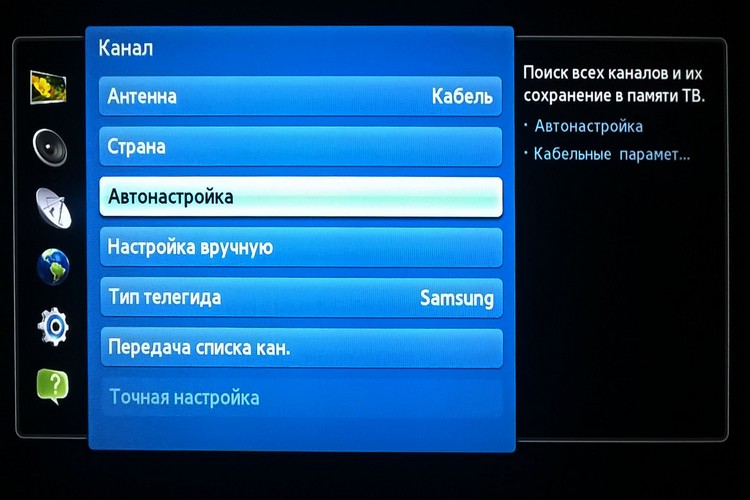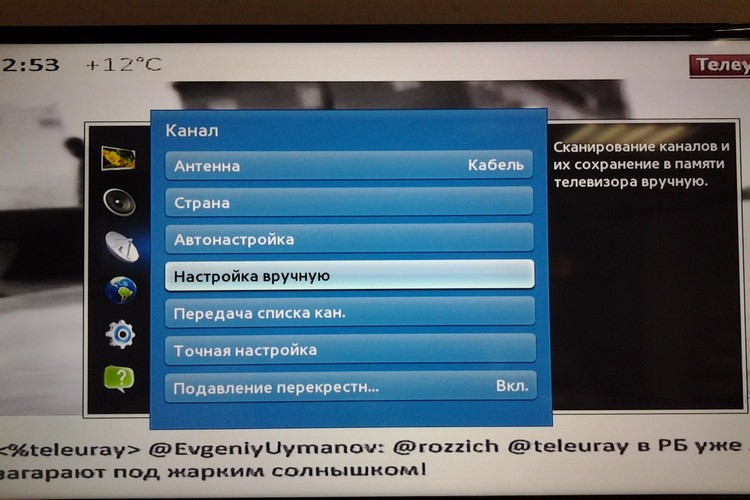How to set up your TV to receive digital and satellite channels
 After buying a TV, the first thing to do is set it up properly.
After buying a TV, the first thing to do is set it up properly.
Indeed, in fact, this device only displays an image from any compatible signal source. And it can be either a TV antenna, or a satellite receiver, or even a “smart” TV set-top box.
Most of all, users have difficulties with setting up TV channels. And you can do this in two ways: using manual and automatic search for new channels.
How is this done on TVs from different manufacturers? And what about Smart TV: what should the user know in advance before setting up such a TV?
Content
How to set up a TV after purchase
TV channels can be tuned to the TV in two ways:
- manually;
- using automatic search.
First, you just need to connect the antenna to the appropriate input. In modern TVs, a satellite or T2 receiver can also be integrated.
That is, you do not need to connect the antenna through a special prefix, just find the appropriate input (it is recommended that you first read the instructions that come with the TV).
Automatic search
It is recommended to use automatic search by default.
All that is required in this case is to connect the antenna, then use the built-in menu on the TV to select "Automatic search for TV channels" and wait for the broadcast to finish scanning. The whole procedure, on average, takes from 10 to 20 minutes (depending on the signal source).
Manual search
The best option for those cases when the user wants to add to the playlist (list of TV channels) not all detected programs, but only favorites.
In this case, a channel search is started, when a signal is detected, it is proposed to save it or continue scanning. That is, the user will need to manually confirm the saving of each detected TV channel.
The main advantage of this option is that it completely eliminates the addition of inactive channels to the playlist (which were accidentally recognized by the scanner, but in fact at a given frequency - noise).
Also, when manually searching, you can clear the list of possible duplicates (as a rule, regional TV channels are simultaneously broadcast on several unoccupied frequencies).
Smart TV setup
Smart TV is a TV, but with a pre-installed operating system. The most common today are Android TV, Tizen OS and Web OS.
There, too, there is both manual and automatic search. And one of the main differences is the support for the so-called “combined” playlists. That is, when programs are added to the list of TV channels from both satellite and conventional antennas.
And on some TVs, you can still add IPTV to them (although it is recommended to use third-party programs recommended by the IPTV provider to watch Internet TV).
The TV tuning algorithm itself will be something like this:
- Go to the settings menu.
- Select "Channels". On some TVs, this item is referred to as "TV GUI".
- Select "Channel settings", select "Automatic search".
- Confirm broadcast scan. Also, if necessary, set a new name for the created playlist. Otherwise, the current list of saved TV channels will be deleted.
It should also be noted that in many Smart TVs (from Samsung, Lg, Xiaomi, Supra, Sony, Philips, Hyundai, Dexp, Haier, Telefunken, Jvc, Panasonic, Starwind, Thomson, Mystery, Sharp, TCL, BBK, Horizont, Vityaz ) You can fully use the TV only after authorization.
And first you need to connect it to the Internet, create a personal profile (using the built-in menu).
In the same Android TV, this will allow you to use cloud storage of settings. That is, in the future, after installing a new TV, you will only need to specify your username and password. And all other parameters will be loaded automatically.
Setting up satellite TV channels
If the TV is an outdated model, that is, without a built-in satellite receiver, then you need to configure the set-top box to which the antenna is connected. And on the TV itself, you only need to select the source of the connected signal (in most cases it is AV, it is selected by the button with the same designation on the remote control).
If the receiver is integrated into the TV, then the tuning algorithm will be as follows:
- Connect the antenna to the appropriate input.
- Go to the "Menu", select "TV channels", specify "Setup" (or may be referred to as "Search").
- Select the type of connected antenna (satellite).
- If necessary, specify the scanning range (frequencies, if necessary, are indicated by the provider, if the connection was made through it).
- Click "Search" and wait for it to finish. May take 2 to 20 minutes.
Next, you just need to create convenient playlists. Most often, it is divided into satellites (3 or 6 pieces, depending on the type of satellite dish installed).
It should be noted that if you scan the entire broadcast of satellite TV channels, then about 1000 TV channels will be added to the playlist.
There is another setting option - this is the use of already generated custom playlists. As a rule, they can be found and downloaded on thematic forums. Next, the file must be transferred to an external drive, connected via USB to the TV. And then in the settings of the TV channels, select the appropriate item (add TV channels from the file), specify the item for the playlist and wait for its integration.
Why is the latter option preferred? Because there the channels will be grouped, for example, by subject or by country. After all, the majority of users in the future actively view only 30-40 TV channels.
Setting up digital TV channels
There are two types of digital television:
- Through an analog antenna. The received signal is converted into a compatible digital signal using a DVB-2 receiver.
- Internet TV. Works even without an antenna connected.Instead, the TV must be connected to the Internet (via cable or WiFi).
If T2 television is being tuned (that is, an external antenna is connected to the TV), then the tuning principle will be the same as for satellite channels. Only uploading your own playlists will not work. It is recommended to use automatic broadcast scanning.
If we are talking specifically about IPTV or OTT (a streaming media transfer protocol adapted specifically for TVs), then this is configured in 2 ways:
- Through an external IPTV or OTT set-top box, which is provided by the provider itself, to which the subscriber is connected.
- Through a proprietary application for SmartTV. You need to install it from the built-in application store, and then log in to the application and, if necessary, top up your subscriber account. The list of TV channels is downloaded automatically from the provider's server. You just need to take into account that viewing IPTV requires a stable Internet connection at a speed of about 10 - 20 Mbps or higher. If the speed is lower, then the image on the screen will be either with low resolution or with various artifacts.
How to set up a TV without a remote control
If for some reason it is impossible to use the remote control (for example, the batteries are dead, but there are no new ones), then the initial setup in most TVs can also be done using the control panel (if provided).
As a rule, there are Menu buttons, as well as volume and channel switching keys, which are used to navigate in the settings. The Vol + and Vol- buttons (responsible for volume control) respectively work as "up" and "down". And Ch- and Ch+ are like “left” and “right”.
Possible problems and solutions
The most common difficulties users face when setting up a new TV:
- When scanning the air, no TV channels can be found. This in most cases means that the wrong signal source is specified. Or the antenna does not work, crimping was not done correctly. You need to check that the correct scan settings are specified. And then - check the cable for a short circuit (this will require a multimeter that supports the "dialing" function).
- When searching for TV channels, a lot of duplicates are added to the playlist. In such situations, it is recommended to use manual search. Many TVs also have a playlist editing feature. That is, some TV channels can be excluded from the general list, all the rest will be automatically grouped.
- When searching for TV channels from a connected external antenna, none can be found. In most cases, indicates that the signal amplifier is not connected (if it is external). Or it has simply failed (it happens often, since the antenna is always on the street).
In total, the most difficult thing is to figure out how to enter the TV settings, as well as start an automatic or manual search for TV channels.
It is recommended to refer to the instructions in this regard, there is a detailed description of how this can be done using the control panel, and only using the panel on the TV itself.
Most of all, users experience difficulties in this regard with Smart TV, since there are a lot of additional functions there.
Useful video
How to set up a TV to watch cable TV, see the video: