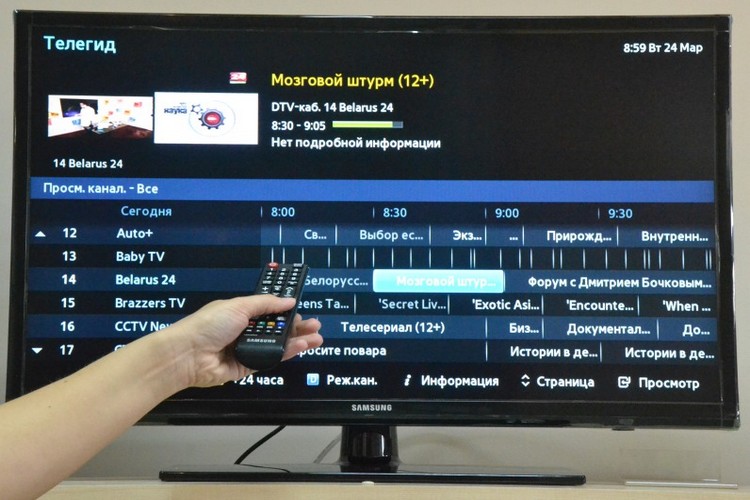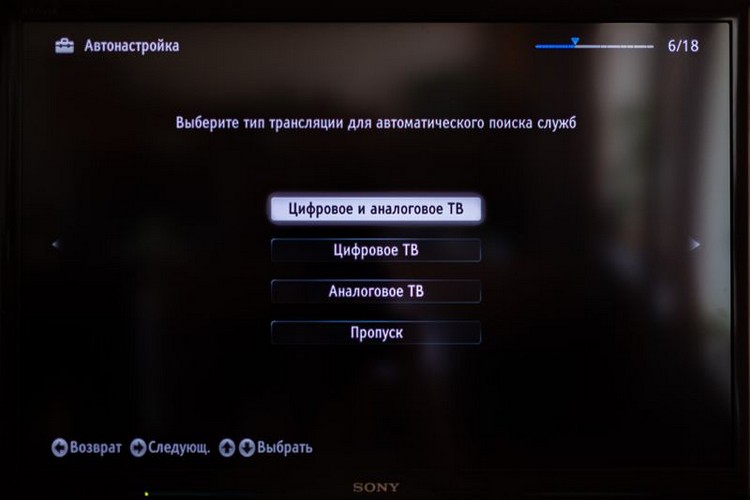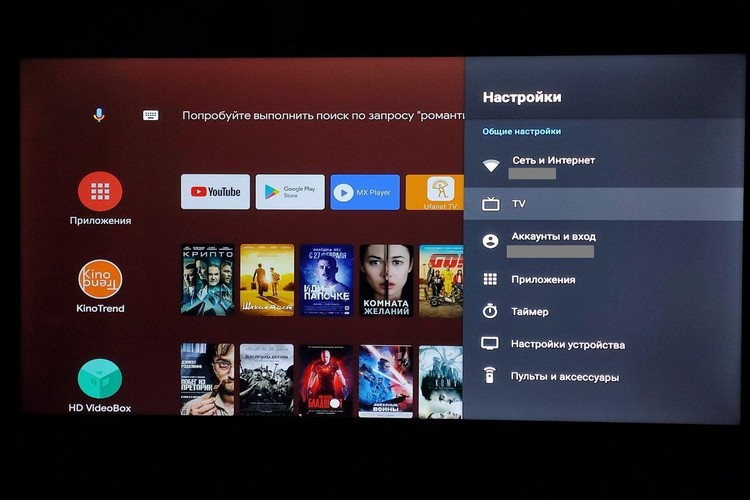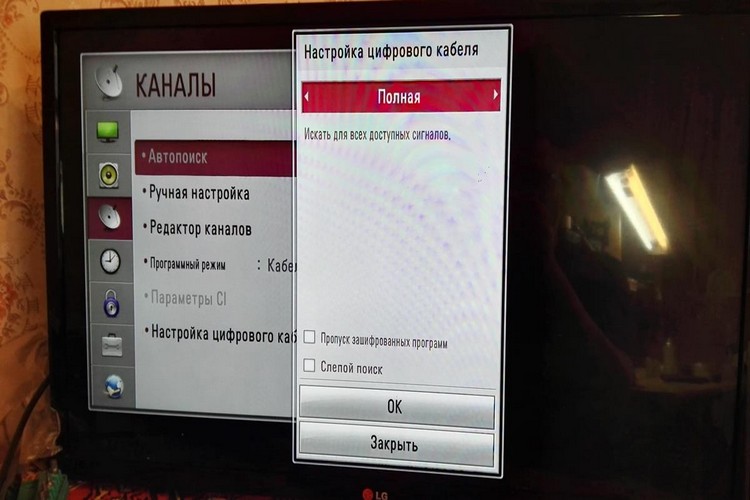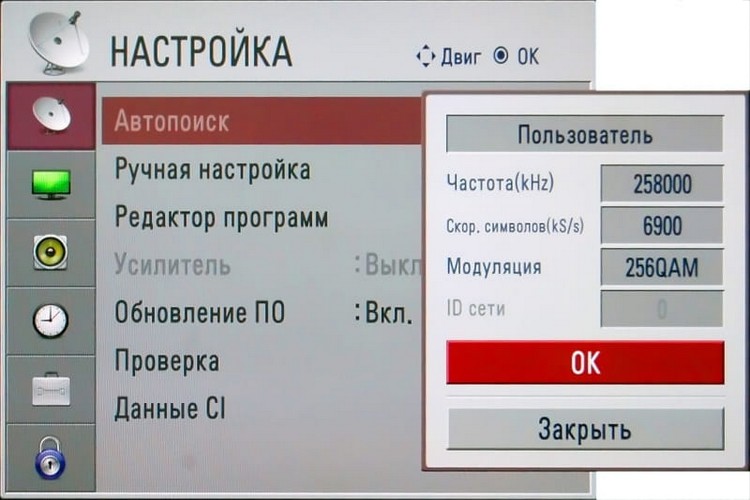How to set up channels on a TV: setting up digital, cable, satellite TV
 After installing a new TV, the first thing you have to deal with after connecting an antenna (or cable TV) is setting up TV channels.
After installing a new TV, the first thing you have to deal with after connecting an antenna (or cable TV) is setting up TV channels.
All modern TVs have the ability to automatically search for channels.And this is the preferred option. Indeed, in the process of auto-search, the entire frequency range of broadcasting is scanned. And the list of found TV channels in the future can be edited at your discretion.
Content
Search for channels in TV from different manufacturers
In general, in all TVs (Hair, Supra, Panasonic, BBK, TCL, Horizon, Vityaz and other manufacturers), the initial setup of TV channels is performed in a similar way. Only the layout of the menu itself may differ slightly from manufacturer to manufacturer.
Samsung
If we are talking about modern SmartTVs, then the “TV GUIDE” item is responsible for searching and compiling playlists of TV channels in the settings menu (if the English interface is used, then you need to select “Channel”).
Necessary:
- In the "TV Guide" or "Channel" section, select Search, then "AutoSearch".
- Specify the signal search source. That is where the antenna cable is connected. Many Samsung TVs have 2 of them - one for cable TV, and the second for satellite signal (that is, through the built-in satellite receiver).
- If necessary, specify scan settings. You can set the search range, select satellites.
- Press "Start" and wait for the search to end. This may take from 3 to 15 minutes, depending on the set scan range.
LG
In the latest LG models, when you connect the antenna cable, a pop-up window automatically appears asking you to scan the air to add new TV channels to the playlist.
There, you just need to click on "Automatic search" using the remote control (or a smartphone with a proprietary application).
Older TVs will require:
- Press Menu. Go to "Channels".
- Select "New Search".
- Press "Auto".
- Select "Start". Confirm scanning and replacing the playlist. If the "Child Lock" function is enabled, then you will still need to enter a password.
Sony
In all TVs from Sony, regardless of the year of release, TV channel tuning is performed in the same way.
You need to press "Menu", go to "TV channels", select "Start search", if necessary - set the scanning parameters. Then it remains only to wait for the process to complete.
If you press the yellow button on the remote control at this moment, then after finding each channel, it is proposed to save or ignore it (meaning, do not add to the general playlist). That is, you can switch from automatic scanning to manual search.
Toshiba
When turning on and setting up the TV for the first time, the Setup Wizard automatically opens. This is a step-by-step menu where you can set the date, time, specify which input the cable is connected to.
Scanning is performed automatically. After that, you will also be asked to manually edit the generated playlist.
If the TV has already been set up before, then to search for TV channels you need:
- Open the "Menu", go to the "System" section.
- In the "Channels" section, select "Create a new list".If necessary, enter its name (otherwise, it is simply assigned a new serial number).
- Specify scanning options, click "Start".
- After the scan is completed, edit the playlist, exclude unnecessary TV channels from it.
- Choose which list will be used by default.
DEXP
TV channels are tuned in the same way as on older (without Smart TV) Samsung TVs.
That is, you need to open the menu, go to the “Channel” section, select “Search”, then “Auto Search”.
Philips
Almost all modern Philips TVs integrate the Android TV operating system (with a modified home screen interface). Accordingly, to configure TV channels, you need to open the settings menu, go to "Channels", then select "Antenna". And then run the step-by-step configuration wizard.
Philips TVs have the ability to create combo lists of TV channels. That is, when channels from different sources are added to the playlist (for example, cable TV and satellite).
Xiaomi
Xiaomi TVs also integrate Android TV. The only difference is the extended list of pre-installed applications.
But here the channel setting is performed in the same way as in Philips. That is, you need to go to the main settings menu, select "Channels", specify the signal source (antenna, satellite, Internet), select "Auto Scan".
How to tune in satellite TV channels
The satellite dish is connected through the receiver.
For older TVs, it is separate, that is, it is supplied as an external set-top box. But in modern ones - a satellite receiver - is integrated, that is, the cable can be connected directly to the TV.
Accordingly, if the antenna is connected through an external set-top box, then you need to configure it. And in the TV itself, as the default signal source, select the input to which the receiver is connected (in most cases it is either AV or HDMI).
But how to set up the prefix - should be specified in the instructions. As a rule, you need to open the menu, find the item "Channel settings", select "Search". The prefix most often automatically determines the scanning range according to the installed transmitters (that is, according to the level of the received signal from satellites).
If the receiver is integrated into the TV, then the setting is performed normally, as well as when connecting the antenna cable.
For proper operation of the satellite receiver, the latest firmware version must be installed in it.
So before starting the setup, you should make sure that the software is up to date. You can install it manually, usually via an external USB drive. That is, you need to copy the firmware files to it, connect it to the receiver, and reboot it.
If everything is done correctly, the device will automatically detect the updated firmware files and install them.
Setting up digital television
The term "digital television" means:
- Connecting the antenna through a digital set-top box (T2).
- Internet connection (via cable or WiFi).
If a T2 set-top box is used (it, like satellite receivers, can be external or integrated), then the setup is performed in the same way as with satellite TV. That is, you need to go to the settings of the T2 set-top box, select "Channels" (sometimes this menu item is referred to as "TV GUI"), select "Channel settings", and then click "Auto search".
If we are talking about digital Internet TV, then to view it you need to install a special application.
Detailed instructions for setting it up must be provided by the provider, which connects this service. There you will also need to enter your authorization data (login and password).
Search for regional TV channels
Practically in every region of the CIS countries there are regional TV channels. They broadcast only in a limited area. And, as a rule, the signal comes from only one radio tower.
Accordingly, before setting up the TV, you need to connect the antenna and direct it as accurately as possible to the repeater. But its coordinates and location can be clarified with the local TV provider (which provides cable TV services), or by contacting the administrative authorities.
And then the setting is no different from the traditional search for TV channels. That is, you need to go to the TV settings, select the search for new TV channels, specify the range. You can use both manual and automatic searches.
Smart TV setup
The key difference between modern Smart TVs is that such TVs support a large number of possible signal sources.
You can connect an antenna cable, cable TV, and Internet TV at the same time. And in the future - to create lists in which TV channels from various sources will be combined.And at the same time, you can make several separate playlists, divide them into categories.
And in the app store there are a lot of third-party programs through which you can also configure and watch on-air channels.
The basic setup is performed according to the following algorithm:
- Open "Menu", go to "Channel".
- Next, select the signal source, for example, "Antenna".
- Select "Auto Search".
- Wait for the end of the broadcast scan, set up the generated playlist.
And Smart TV has built-in support for digital broadcasting protocols. But to watch Internet TV, you will need to manually set all the settings. That is, specify the server address, its DNS, port for connection, and so on. Again, all this data is provided by the TV provider to which the subscriber connects.
What channels can be tuned without an antenna
Without an antenna, you can only view Internet TV (for example, from Rostelecom).
You can also connect via WiFi, that is, you do not need to connect any additional cables to the TV at all. Next, you need to install an application for IPTV or OTT (depending on the protocol through which the provider provides access to watching TV), log in. If necessary, pay a subscription fee.
Many TVs have an integrated FM receiver that is used to listen to FM radio. In this case, you do not need to connect an indoor antenna, it is integrated.
Differences between manual and automatic tuning of TV channels
When using automatic search, the TV independently scans all available air (or the range specified by the user).
But at the same time, it can perceive even a weak signal as broadcasting and, accordingly, writes the detected frequency to the playlist. Also, one TV channel can be broadcast simultaneously on several frequencies. Accordingly, it will be added to the list twice.
When manually searching, the air is scanned, and after an active signal is detected, the user is given the opportunity to further configure it (set tenths and hundredths of Hz). And also add to a playlist or ignore and search further.
As a rule, automatic search is activated when the TV is tuned for the first time or a new broadcast source (for example, a satellite receiver) has been connected to it.
Manual search is used when you need to save an existing playlist, but add to it several new TV channels with good image quality, which have only recently been aired.
In total, setting up the TV yourself is quite easy.
All models (except the oldest TVs released before 2000) have an automatic air scanning function for this. It is enough just to launch it and wait for the end of the formation of the final list of TV channels.
Difficulties mainly arise only when connecting to satellite or Internet TV.
Useful video
You will learn how to set up channels on a TV (using an LG device as an example) by watching the video: